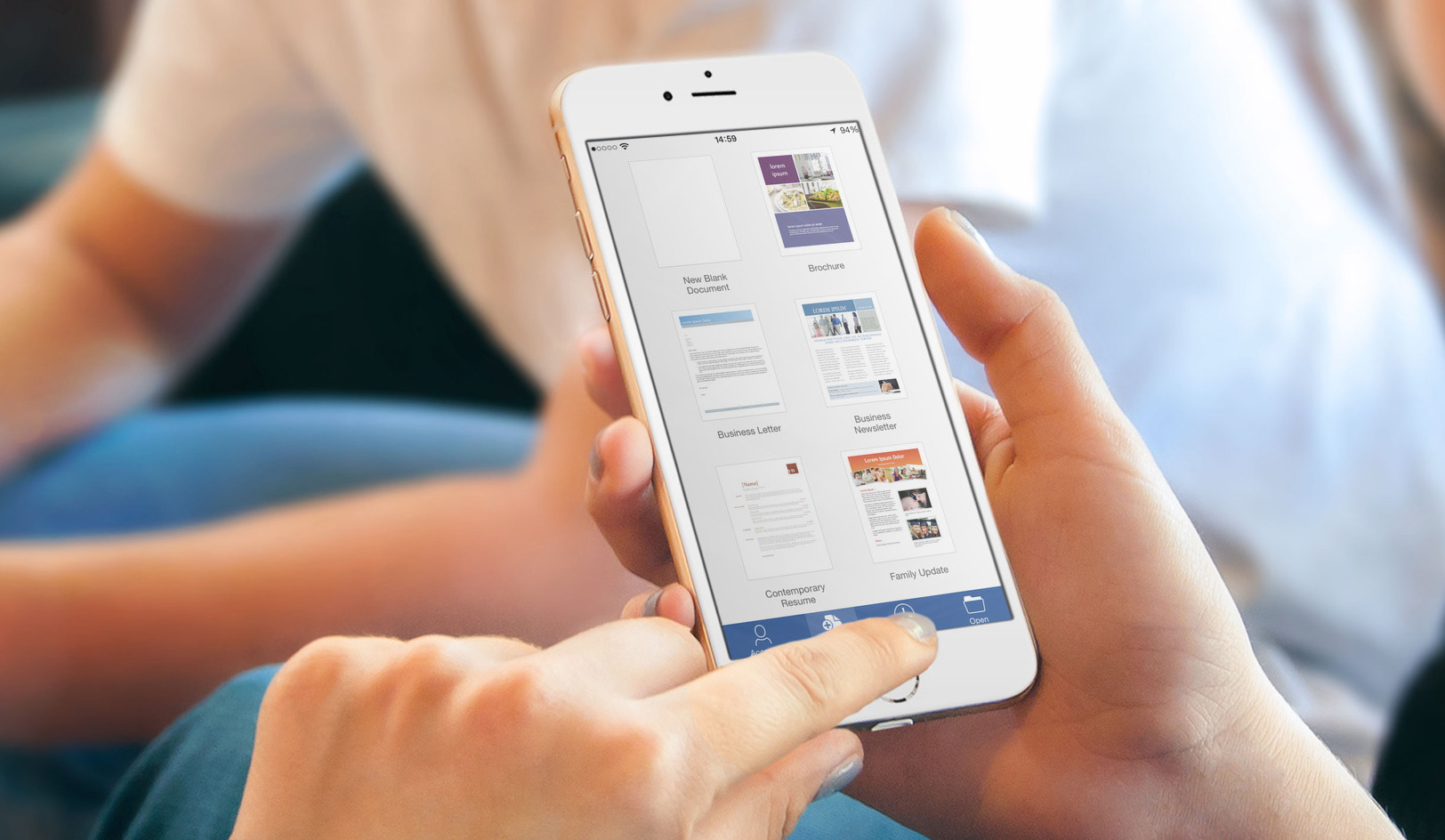
You're likely to be used to a more traditional app drawer where apps are all inside of a grid within pages, but developer Chris Lacy has come up with an innovative idea. Action 3 does offer the chance to use a traditional drawer (accessible with a swipe up from the bottom), but its default one shows apps vertically in alphabetical order. You can slide your fingers on the letters to blaze through apps faster. You may have noticed that in the previous screenshots, the fifth app in my dock was Google Chrome. And you'd be right! Tapping on it opens the browser. However, Action 3 offers the chance to create "Covers" that hide other apps beneath one. They're essentially folders, but they allow you to avoid the ugly look of traditional folder stack or nests. Tap to open the first app of the folder and swipe up to actually open the folder hidden underneath it. You can also activate small visual indicators that remind you of which apps hide folders.
Another useful feature is Shortcuts. They work exactly like on Google's own Pixel Launcher: If an app supports Shortcuts, long press on the icon to reveal them. The only caveat is that you will need Android 7.1 Nougat for this. You will also see that, on my home screen, underneath the blur and the widget (more on that later) there is also a wallpaper. It comes from the app "Backdrops." It has a vast selection of wallpapers ranging from landscape photographs to abstract geometries, drone shots, space images, and everything in between. What I love about Backdrops, however, is that — unlike many similar apps — it allows me to "like" the wallpapers I love without having to download the physical image. What it does is simple: you select an image source, and Muzei will cycle pictures randomly as your background every hour (there is also an option to add some blur you can use).
Backdrops has a Muzei "extension," which allows the latter to extract images from the Backdrops "Favorites" folder we mentioned earlier. Also, Action 3's "Quicktheme" feature analyses your wallpaper colours and changes the Quickbar and app drawer colours to match and contrast them. The source in this case is my "Favorites" folder from Backdrops, so I generally stick with what Muzei selects for me. However, you could use, say, 500px as a source — or National Geographic, or Flickr, or anything that has a compatible extension (either baked in the app itself, like Backdrops', or downloadable separately on the Play Store). In that case, if a photo you don't like shows up, that little forward-like toggle will let you change it instantaneously. Muzei can be quite demanding on your phone's battery, so you have options when it comes to deciding when you want your wallpapers to change. The beauty of widgets is that they are like mini-apps you can interact with directly on your home screen. This one here, "DashClock," doesn't even have a full-blown app. It's just a widget.
